|
Google Sheets has many features that provide students with an opportunity to show what they know about the topic at hand. The first feature is the ability to create a graph that highlights important information in a visually appealing way. Have students follow the steps below to create their very own graph in Google Sheets.
Step 1: Log into your school Google account. Step 2: Open a new tab in your Chrome browser. Step 3: Click on the waffle on the upper right hand side of the screen. Step 4: Locate and click on the green Google Sheets icon. Step 5: Provide data points to students from the topic currently being covered in class. Step 6: Input data onto the Google Sheet using the columns and rows. Step 7: Highlight the data that needs to be included on the chart. Step 8: Click on the Insert tab at the top of the screen and click on Chart. Step 9: Edit the chart that appears in the spreadsheet to meet assignment requirements. Step 10: Submit assignment on Google Classroom or click the Share button. The second feature on Google Sheets that students can use to show what they know about the topic at hand is the Template Gallery. One template in particular, Assignment Tracker, can provide students with a way to display the assignments they have completed in class. This organizational method helps the student actually see what they have accomplished and learned throughout the marking period. Have students follow these steps to create their own Assignment Tracker in Google Sheets. Step 1: Log into your school Google account. Step 2: Open a new tab in your Chrome Browser. Step 3: Click on the waffle on the upper right hand side of the screen. Step 4: Locate and click on the Google Drive icon. Step 5: Click on the New button on the upper left hand side of the screen. Step 6: Hover over the Google Sheets icon and click on From a Template. Step 7: Select the Assignment Tracker template and name the file. Step 8. Edit the Assignment Tracker document to fit requirements of class. Step 9: Share the document with your teacher and parents throughout the marking period. Step 10: Submit the document via Google classroom at the end of the marking period. Google Sheets provides students with a plethora of options to show what they know about the topic at hand. Additionally, Google Sheets can help support students stay organized and focused on learning goals. No matter the subject area, Google Sheets can be consistently used in order to make the classroom environment efficient and effective.
0 Comments
|
Details
AuthorThe Evolving Educators Team Archives
March 2024
Categories
All
|
8 Drew Court | North Caldwell, NJ 07006
Call Us: 888-304-9211 or 973-200-8323
© 2023 Evolving Educators, LLC. All Rights Reserved.

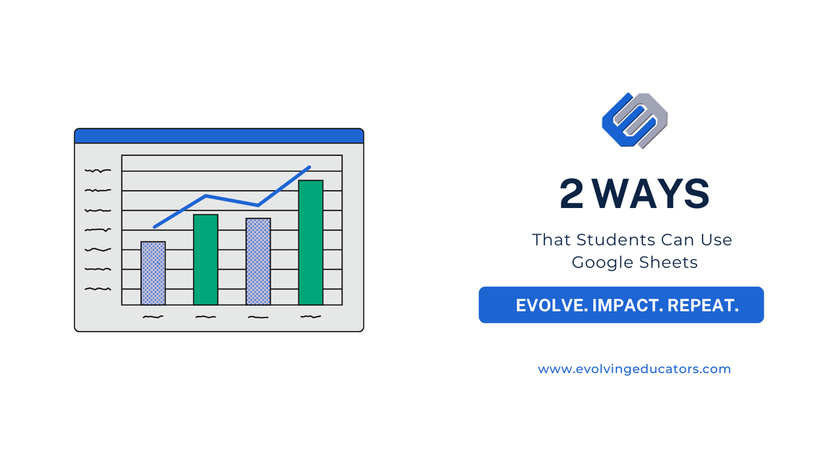
 RSS Feed
RSS Feed
